Excel Manage Rules(CF)
Excel Manage Rules
The Clear Rules and Manage Rules capabilities are used to manage and delete Conditional Formatting rules.
The Clear Rules section of the conditional formatting menu looks like this:

Using the Clear Rules menu options, you can eliminate every rule from the spreadsheet or from a specific range of cells.
Conditional Formatting - Manage Rules Example
Conditional formatting rules can also be cleared using the Manage Rules menu option.
Now let’s take off the Color Scale rule that was applied to every Stat value:
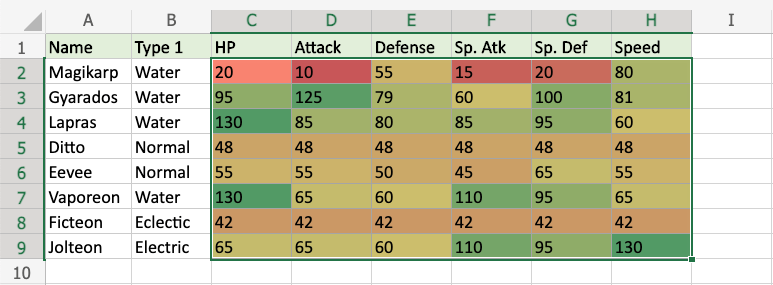
Choose the C2:H9 range.
From the Home menu is Conditional Formatting menu, choose the Manage Rules option.
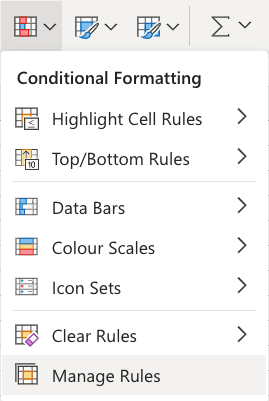
This box will show up in your spreadsheet on the right side:

This will display every rule that is currently in effect and applied to the chosen range.
Additionally, it will show which cells the rule applies to. it is C2:H9 in this instance.
Note: The only item that can be done in the Excel web browser version is deleting the rules.

A specific rule can be removed by clicking on the recycling bin symbol.
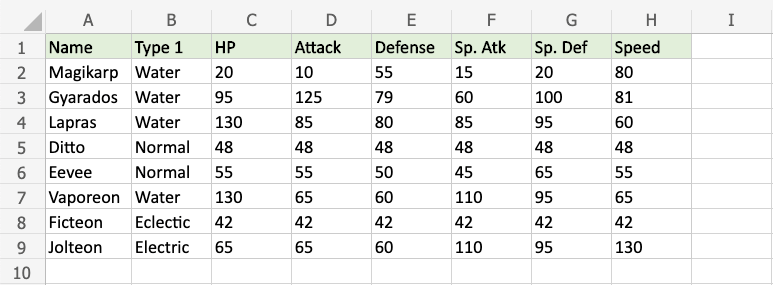
There is no longer any conditional formatting in the cells.
