Excel Data Bars
Data Bars
Excel preset conditional formatting tools called “Data Bars” are used to add colored bars to cells inside a range to show how big the values in each cell are in relation to the other values.
This is the conditional formatting menu’s Data Bars section:
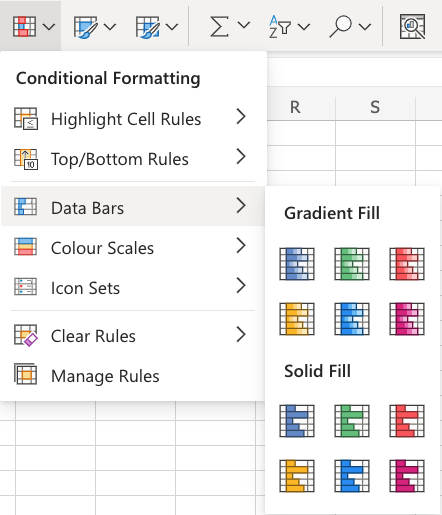
Data Bars Example
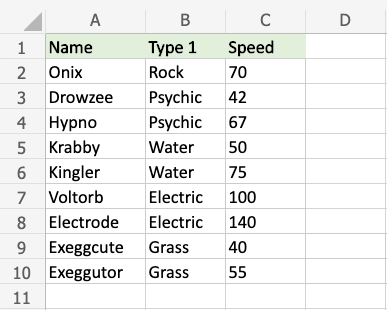
Any range can be selected as the one to which the Highlight Cell Rule should be applied. It could consist of a few cells, one row, one column, or a mix of several rows, columns, and cells.
Note: The smallest and greatest cell value in the range determines the size of the data bars.
Now let’s conditionally format the Speed values using Data Bars.
“Data Bars”, in detail:
- To get the speed numbers, choose the range C2:C10.
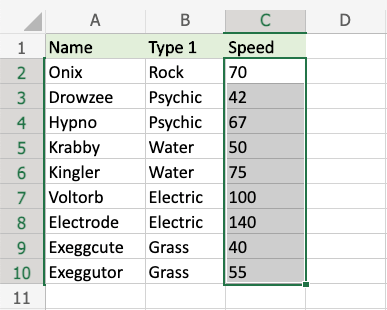
2. Click on the Conditional Formatting icon in the ribbon, from Home menu
3. Select Data Bars from the drop-down menu
4. Select the “Green Data Bars” color option from the Gradient Fill menu
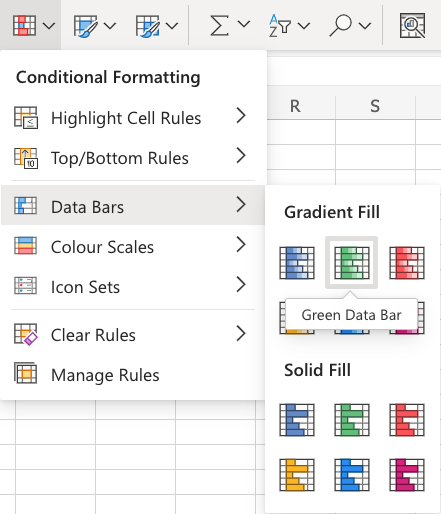
Note: The methods of Solid Fill and Gradient Fill are identical. Aesthetic distinctions are the only differences between those and the color alternatives.
A green bar now appears in each Speed value cell, indicating the size of the value in relation to the other values in the range:
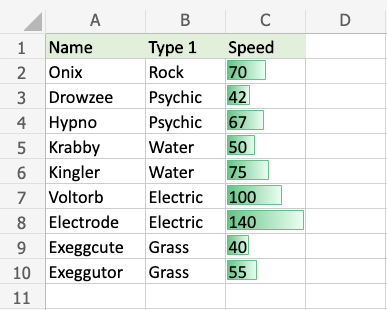
The bar covers the entire cell since the electrode has the highest value—140.
By default, the other bars are scaled to be equal to zero and the highest value.
This is the shortest bar because execute has the lowest value (40). There is still a tiny bar, though, because it is greater than 0.
What would happen if we included a fictitious Pokemon with a Speed value of 0?
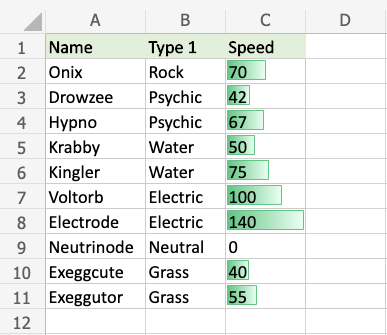
Since the speed of the hypothetical Neutrinode is zero, this turns into an invisible “minimum” bar.
What would happen if we included a second made-up Pokemon with a lower Speed value?
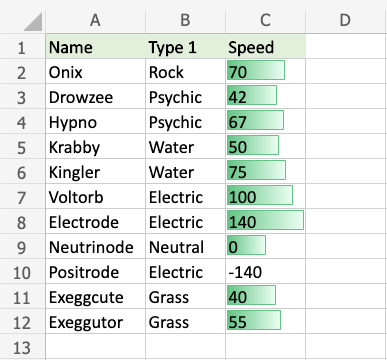
Since the fictitious Positrode has the lowest Speed number (-140), this “minimum” bar is now invisible.
You’ll see that the scales of all the other bars have been adjusted to the new minimum, which is -140.
Now that the neutrinode’s speed value of 0 is halfway between -140 and 140, half of the cell is filled with a bar.
This bar still fills the entire cell since the electrode still has the greatest Speed value of 140.
Note: Manage Rules allows you to remove the Highlight Cell Rules.
