Excel Chart Customization
Chart Customization
Excel allows you to customize charts.
To assist make the data easier to grasp, customization can be useful. For instance, to draw attention to important details, provide more details, and improve the appearance.
Excel offers a plethora of customization possibilities for charts. This chapter will provide you with further information about the various alternatives.

The ratio of the various Pokemon types in generations 1 and 2 is displayed in this doughnut chart.
In both generations, the most Pokemons are of the “Water” type, which is depicted in gray. Next, there are three types: “Fire” displayed in orange, “Grass” displayed in blue, and “Bug” displayed in yellow.
Note: There are various ways to customize different charts.
Moving Charts
Charts in Excel can be rearranged within the spreadsheet.
Procedure for moving a chart step-by-step:
- Click on the chart to select it.
When you select a chart, its borders are highlighted.
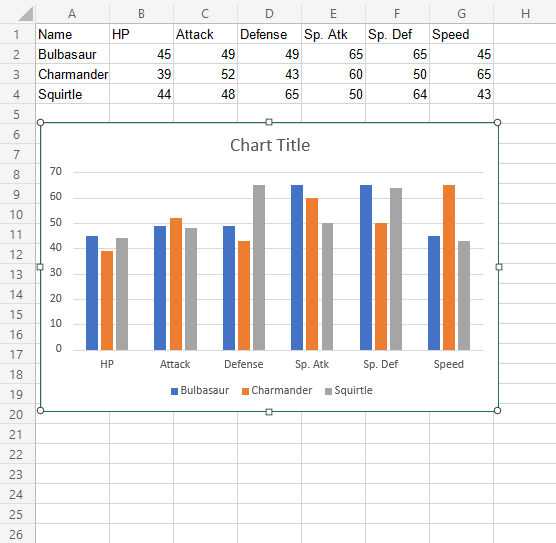
Drag the chart and place it where you want
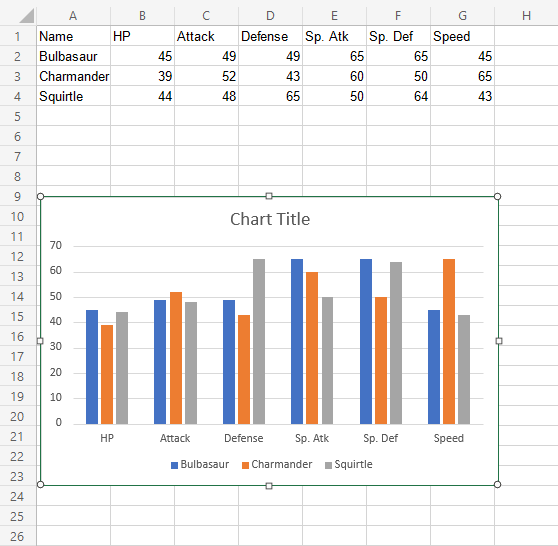
Resizing Charts
Charts in Excel can be scaled.
With the exception of the text, resizing will scale every element in the chart.
A comprehensive guide to resizing a chart:
- Click on the chart to select it.
- Select and move one of the eight points that are displayed on the chart’s edge.
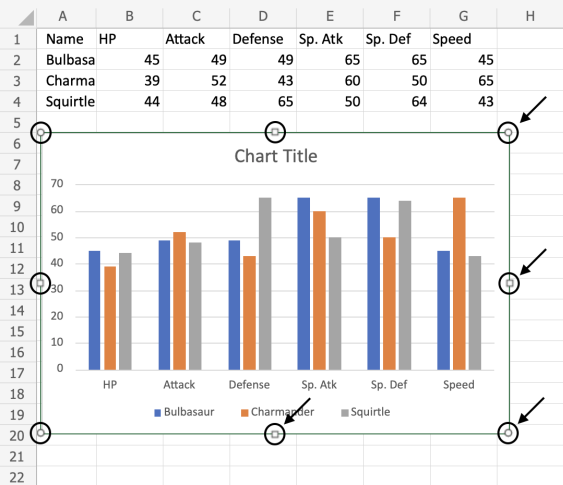
Note: You may drag to resize the chart by using the arrows in the above image.
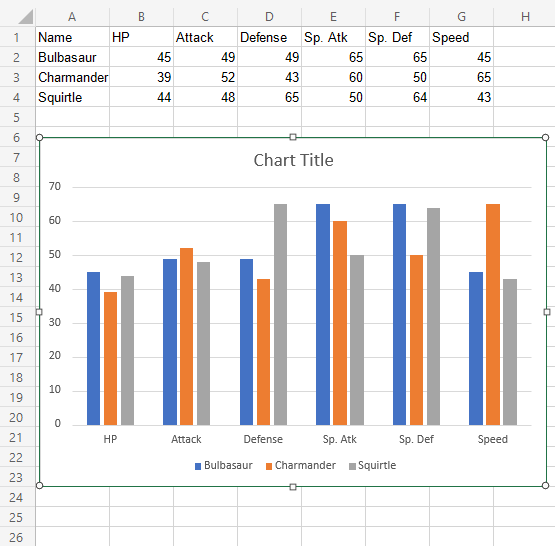
The chart has been scaled now. To obtain the proper size, repeat this process as often as necessary.
Changing The Chart Title
In Excel, “Chart Title” is the default title for a chart. This is not educational. The chart should be explained in the title.
Modifying the title, one by one:
- Double click on the chart
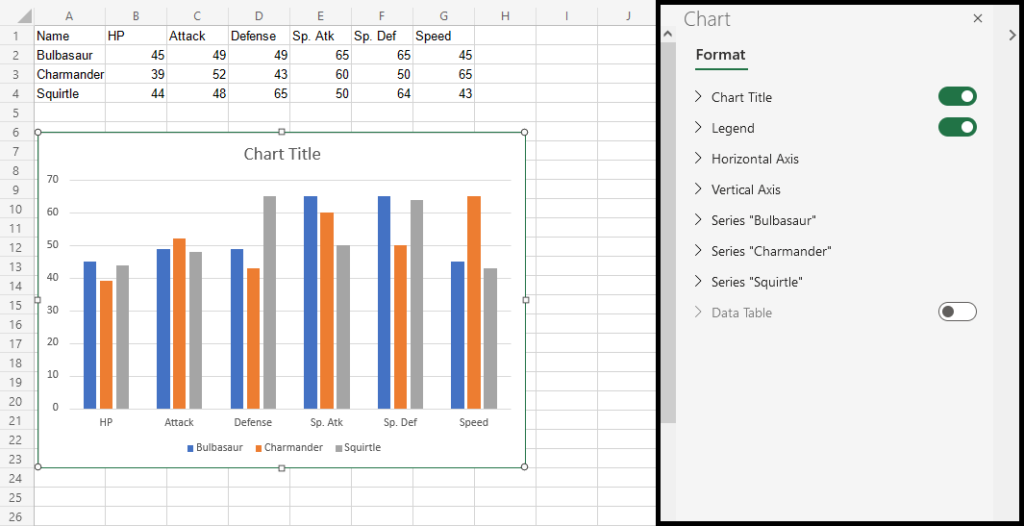
This causes a menu to appear on the right portion of your screen.
2. Locate and alter the “Chart Title” text in the recently opened menu.
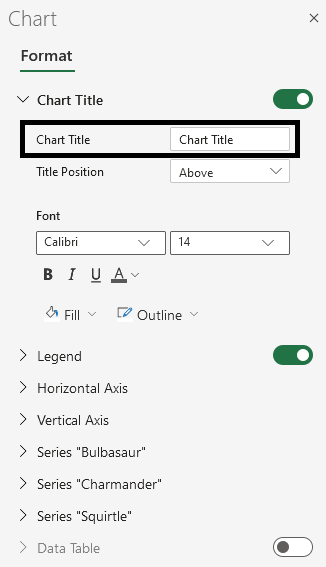

Now, the title has changed to “Pokemon Stats”.

Note: By clicking on the chart title and using the Delete key on your keyboard, you can remove it.
Customization Options
Charts can be customized in different ways, here are some elements you can change:
- Legends
- Axis
- Data labels
- Grid lines
- Styling and formatting
