RIGHT
Excel RIGHT Function
To obtain a certain number of characters, counting from the right side of an Excel cell, utilize the RIGHT function. The default value is 1, however the selected number must be larger than 0.
The typing is =RIGHT.
To apply the function to a single cell, type:
=RIGHT(cell)
If you want to use the function on a range of cells, write:
=RIGHT(start cell:end cell)
How to use RIGHT Function
Use RIGHT to extract values from an Excel cell’s right side.
Step 1) Start the RIGHT function
- Select a cell E2
- Type =RIGHT
- Double click the RIGHT command

Try it yourself to follow the tutorial!
Take a look at the values in the following example and give it a try!
Step 2) Enter values to the RIGHT function
4. Select a cell (A2)
5. Hit enter
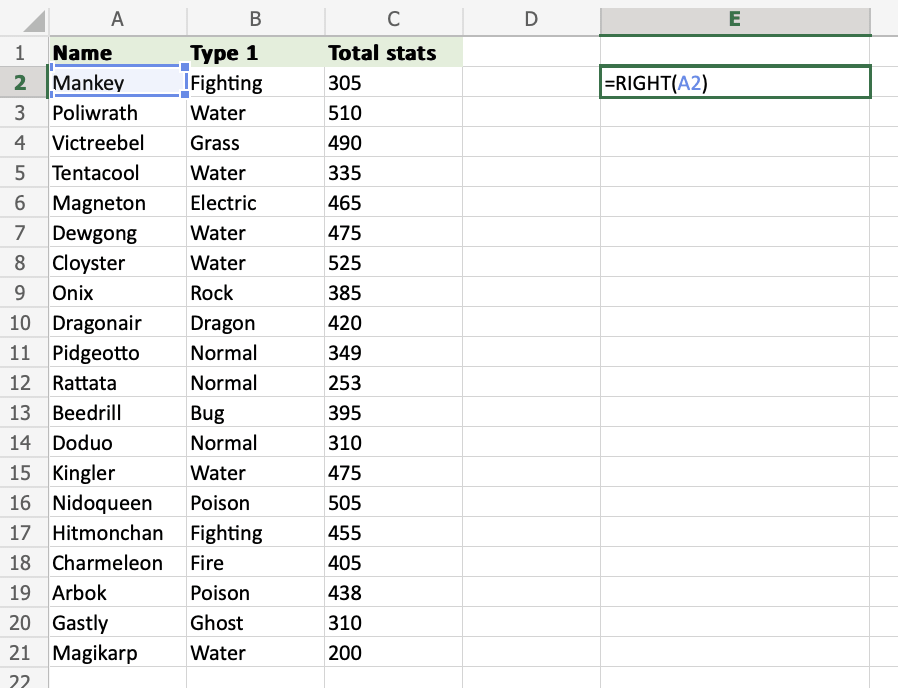

=RIGHT(A2) uses the default funcion of RIGHT and retrieves the last symbol from the A2 cell.
How to use the RIGHT function with a defined length of characters
Step 1) Start the RIGHT function
- Select a cell E2
- Type =RIGHT
- Double click the RIGHT command
Note: A symbol, such as a comma or semicolon, is used to separate the various components of the function;
The symbol is determined by your language preferences.

Step 2) Select cells and set the number of characters
4. Enter the cell name (A2) and define the length of characters you want to retrieve , using a , as a delimiter (A2,3)
5. Hit enter
The function returns the last 3 symbols from cell A2.
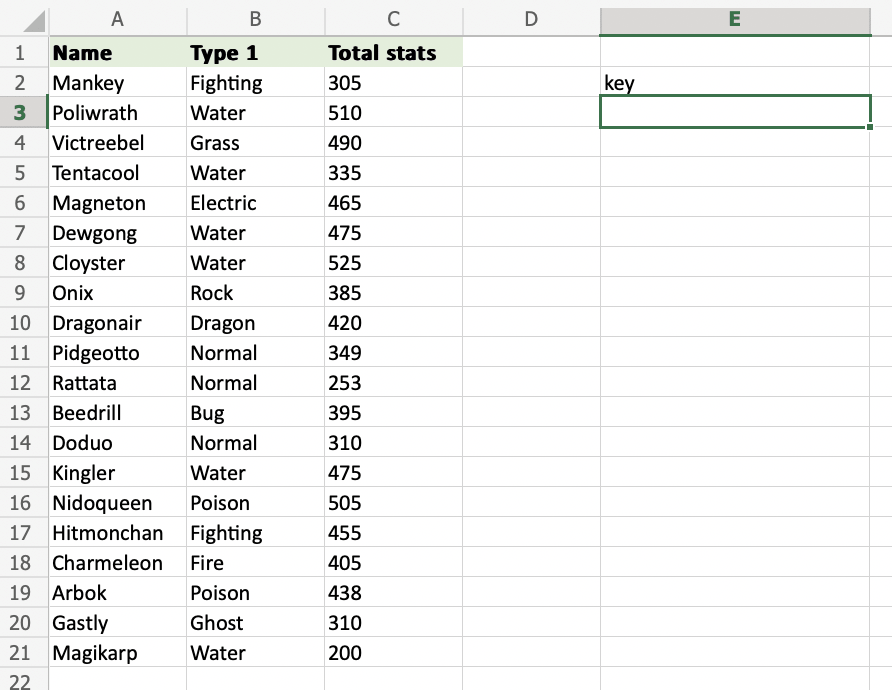
How to use the RIGHT function used on a range of cells
Step 1) Start the RIGHT function
- Select a cell E2
- Type =RIGHT
- Double click the RIGHT command

Step 2) Select cells and number of characters
4. Select the cells (A2:A4) and define the length of characters you want to retrieve, using a , as a delimiter (A2:A4,3)
5. Hit enter
Within the range A2:A4, the method returns the final three symbols from every cell.

